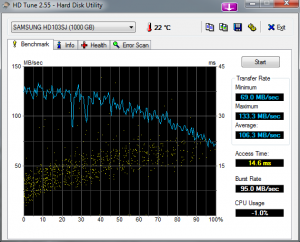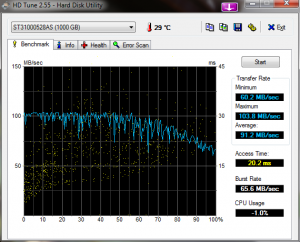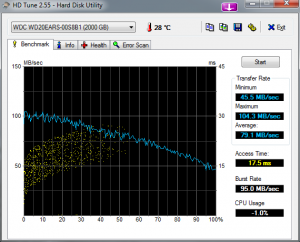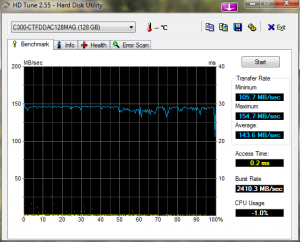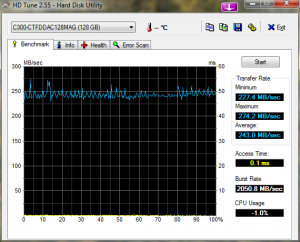ok, this thing is tiny.


For a few moments, I was confused enough to wonder if I’d accidentally ordered the 1.8″ drive size instead of the 2.5″. It’s not only small, it’s unbelievably lightweight. It comes with a nifty little SATA-to-USB adapter for cloning software to it prior to installation.
I’m really keen on doing a fresh install of Win 7 x64, but I also want to move my data off the boot drive, and make the data drive a mirrored volume (as I mentioned earlier, I bought two Spinpoint 1TB drives). So, here’s my order of operations:
1. install one 1TB spinpoint drive, formatting as two partitions, one 128 GB to match the SSD, the second as 872 GB for the data partition. I’m not exactly sure why I am creating the smaller partition, but it seemed logical, if you will pardon the pun. These will be Y: (SPARE) and Z: (USERDATA).
2. move the My Documents folder (and My Videos, My Music, etc) to USERDATA. This is a lot simpler than trying to move the system folders.
3. now, the original boot drive should only have about 30 GB left (just OS and apps). Clone this to the SSD using the included software and the cable that came with the SSD.
4. replace the boot drive (a 1 TB Seagate) with the SSD and boot up in full SSD glory. Re-run Windows Experience Index to bask in the glory of 7s. If all goes well, take the old boot drive back to Best Buy.
5. Add the second Spinpoint and mirror using Windows software RAID rather than the built-in motherboard variety (which is referred to disparagingly at various online forums as “fake RAID” because it still relies on the PC’s CPU to do most of the work.)
At this point I will have a BOOT partition in C: (128 GB SSD), a BACKUP partition in E: (2 TB Caviar Green), a USERDATA partition in Z: (870 GB mirrored Spinpoints) and a spare partition in Y: (128 GB which I might actually do short-stroke striping across the spinpoints just for fun, rather than a simple mirror. I might reserve that for video). There’s also the external 1 TB drive and Backblaze for redundancy.
I’ll update the post with my earlier hard drive benchmarks from HD Tune and the new one from the SSD for comparison once I’ve got it all in place…
UPDATE – here’s the benchmarks from the various drives using HDTune. The Samsung is actually the older one I had, which seemed to have issues and was returned to Amazon. I replaced it with the Seagate, and now have taken the Seagate back to Best Buy in favor of the SSD and the new pair of Spinpoints (the new spinpoints are not benchmarked yet but should be identical).
Also note the huge difference in the SSD performance between SATA 2 and 3 modes. The latter requires me to sacrifice the bandwidth to the PCI x16 slot however, so I need to test framerates in WoW in both configs (SATA 2, PCI-E x16 vs SATA 3, PCI-E x8) to see which is better overall. Even in SATA 2 mode, the SSD is a beast.
If you don’t feel like clicking through the thumbnails, here’s the data:
Drive | min / max / avg transfer rate | access time | burst rate
Samsung Spinpoint 1TB | 69.0 / 133.3 / 106.3 MB/sec | 14.6 msec | 95.0 MB/sec
Seagate Barracuda 1TB |60.2 / 103.8 / 91.2 MB/sec | 20.2 msec | 65.6 MB/sec
Western Digital Caviar Green 2TB | 45.5 / 104.3 / 79.1 MB/sec | 17.5 msec | 95.0 MB/sec
Crucial RealSSD C300 (SATA2) | 105.7 / 154.7 / 143.6 MB/sec | 0.2 msec | 2410.3 MB/sec
Crucial RealSSD C300 (SATA3) | 227.4 / 274.2 / 243.0 MB/sec | 0.1 msec | 2050.8 MB/sec